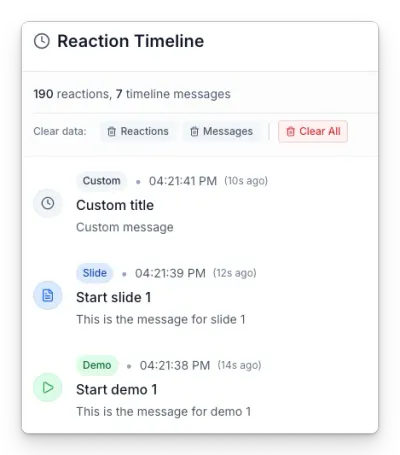EngageTime actions
The EngageTime actions allow you to control the behavior of the EngageTime integration during your demos. You can use these actions to start/close an EngageTime session or poll for responses.
What is EngageTime?
EngageTime is a audience engagement service that lets presenters run live polls, Q&A, and sessions that attendees can join with a session code. Demo Time integrates with EngageTime so you can start or control sessions directly from your demo scripts.
Prerequisites
To use the EngageTime actions, you need to have an EngageTime account and API key.
- Go to engagetime.live and sign up for an account if you don’t have one.
- Obtain your API key from the API Management section in your account settings.
- Execute the
Demo Time: Settingscommand in VS Code. - Enter the API key in the
EngageTime API Keyfield and save the settings.
Available actions
The following EngageTime actions are available:
startEngageTimeSession— Start an EngageTime session.closeEngageTimeSession— Close an active EngageTime session.showEngageTimeSession— Show the session link and QR.startEngageTimePoll— Start a poll within an EngageTime session. RequirespollId.closeEngageTimePoll— Close a running poll. RequirespollId.showEngageTimePoll— Show poll results. RequirespollId.sendEngageTimeMessage— Send a message to the EngageTime session timeline. Requirestype, andtitle.
All these actions require you to define the sessionId of the EngageTime session you want to control. You define the sessionId at the root of your demo file:
You can set the sessionId in the demo configuration under the Demo File Settings section:
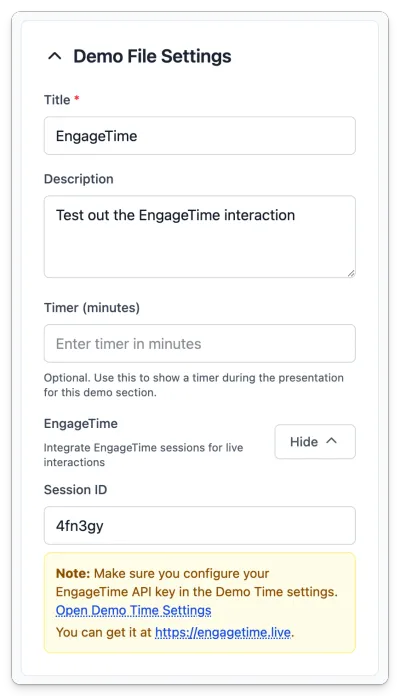
You can set the sessionId at the root of your demo file:
title: EngageTimedescription: Test out the EngageTime interactionversion: 2engageTime: sessionId: 4fn3gydemos: - id: demo-mevoasl4-rp3l title: Start a session steps: - action: startEngageTimeSessionStart and control a session
Start an EngageTime session
Start or open an EngageTime session using startEngageTimeSession.
{ "action": "startEngageTimeSession"}action: startEngageTimeSessionShow the session (link / QR)
Use showEngageTimeSession to surface the session link or QR code in the presenter UI.
{ "action": "showEngageTimeSession"}action: showEngageTimeSessionClose a session
Close an active session with closeEngageTimeSession.
{ "action": "closeEngageTimeSession"}action: closeEngageTimeSessionPoll actions
The following actions control polls inside an EngageTime session. All poll actions require the pollId. When the session ID has been defined, the poll can be easily selected from the dropdown in the action UI. If you are using the code approach, you can retrieve it from the URL.
Start a poll
Start a poll that has been configured in your EngageTime session using startEngageTimePoll.
{ "action": "startEngageTimePoll", "pollId": "poll-1"}action: startEngageTimePollpollId: poll-1Show poll results or UI
Use showEngageTimePoll to display poll results in the presenter view. Optionally, you can set startOnOpen to true to start the poll when it is shown.
{ "action": "showEngageTimePoll", "pollId": "poll-1", "startOnOpen": false}action: showEngageTimePollpollId: poll-1startOnOpen: falseClose a poll
Close an active poll using closeEngageTimePoll.
{ "action": "closeEngageTimePoll", "pollId": "poll-1"}action: closeEngageTimePollpollId: poll-1Send a message
Send a message to the EngageTime session timeline using sendEngageTimeMessage. Requires type, and title.
{ "action": "sendEngageTimeMessage", "type": "demo", // "demo", "slide", "custom" "title": "New message", "message": "Optional message body"}action: sendEngageTimeMessagetype: demo # "demo", "slide", "custom"title: New messagemessage: Optional message body